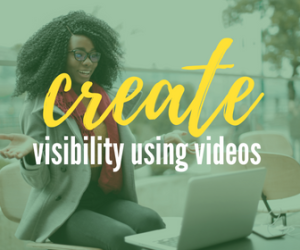Are you looking for an easy way to create subtitles for your social media videos? Kapwing is an online video editor that makes it simple and fun to add subtitles to your videos. In just a few clicks, you can have your video ready to post on social media.
Kapwing is a collaborative online video editor that will help you create anything from videos to screen recordings, to memes. You can do so much with this tool! They’ve made it easy for anyone to use the Kapwing app in order to produce high-quality content without having to know how complicated editing software works. If you are interested in learning more about what Kapwing has to offer, keep reading!
How I used Kapwing to create a social video
In the video below, I used Kapwing to create a short less than one-minute video testimonial.
- To get started CREATE NEW PROJECT and choose to use a BLANK CANVAS.

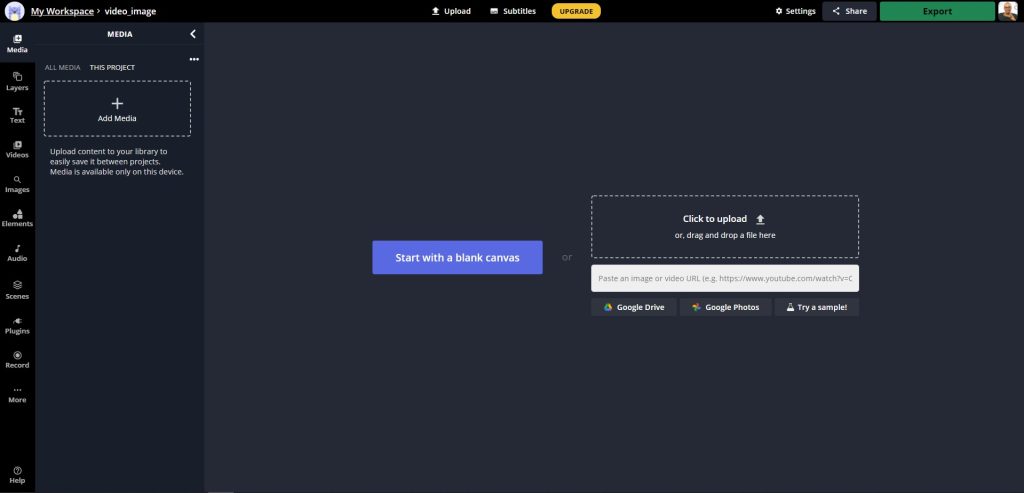
- Next, you’ll need to upload any videos, images, or audio that you wish to use by clicking ADD MEDIA.
- If the default OUTPUT SIZE is not what you want simply change from the current size to a different one. In this video, I’m using the 1:1 size so I didn’t need to adjust.
- Now you can ADD (by clicking on the media or the + button) or drag your MEDIA to your canvas.
- Now it’s time to EDIT. In this video, I added two tracks and needed to match one to the audio of the top layer. Then I split the top layer video so that the second layer would be seen and heard in the final video. If you wish to add transitions click on ANIMATE. I opted not to use any transitions.
- Then I changed the background color of my canvas (this can be done at any time during your edit)
- I also wanted to add an image to the top of my canvas and reduce the opacity so you could see the text I would include. Don’t forget to adjust the length of your text and images to match your video.
- Last, it’s time to ADD SUBTITLES. If you have an SRT file already, you can upload it to Kapwing, but if you don’t you can have Kapwing AUTO-GENERATE your subtitles for you.
Simply make any typographical or spelling errors and corrections and adjust the timing if needed. You can also choose your fonts, text size, text color, and position.
So how much is it?
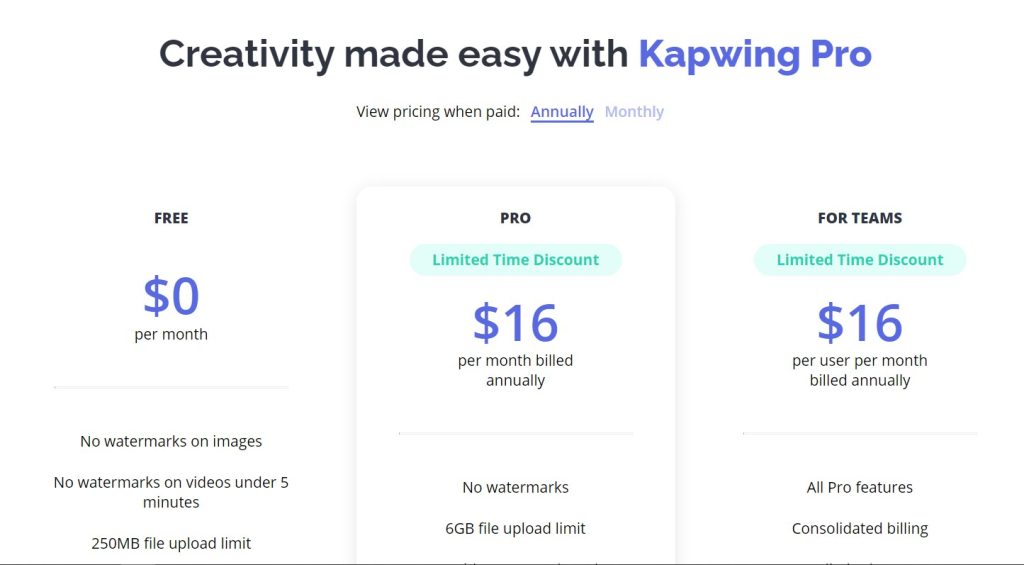
NOTE: If you are using their FREE version it comes with 10 free auto-generate subtitling opportunities.
Once you’re done, export your video to use on any social media platform you like. Trust me your viewers will be impressed. 
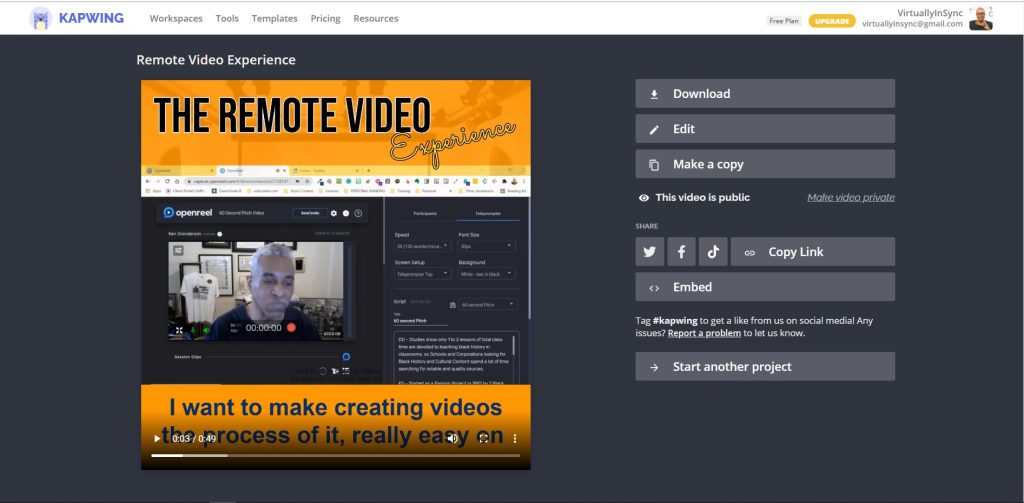
Ways to use Kapwing
I use Kapwing to create a teaser and social media videos for my or my clients’ YouTube videos because it makes creating these videos quick and easy. It’s also beneficial when using with my VA’s as I can start a project and they can finish it for me since it’s a collaborative tool as well.
In addition to creating social videos with subtitles, Kapwing also allows you to create screen recordings, GIFS, MEME’s, AUDIOGRAMS, show videos with a progress bar as well as being able to remove the background on video and photos. If you are short on ideas they have hundreds of templates you can use. And speaking of their library you can also access their assets library of videos, emojis, images, shapes, and music.
It’s pretty much a one-stop shop for your video creation needs.
Are you ready to try Kapwing out for yourself? Get started for FREE today by clicking here: https://edieclarke.com/kapwing