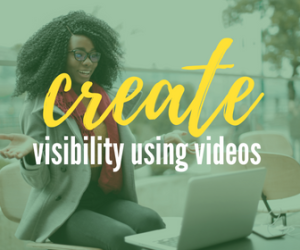How I Use Loom Video Recorder in 2022 REVIEW
I’m a very visual person and I communicate best using video, so back in the day, it was always a pain in [the you know what] when I needed to respond to a client’s email about how to use a video creation tool. The steps I took to explain what they needed to do took way too long until that is I discovered Loom Video Recorder back in 2017 and since then I’ve become a lifelong fan who uses it daily.
The video below is about my absolute favorite video creation tool…
Loom Video Recorder
If you’ve been following me for any length of time this will not come as a shock as you’ve seen the numerous videos I’ve created about Loom in the past.
However today, I’ve been asked by Loom to create this review video and I immediately and promptly said YES!
So thank you Loom for sponsoring this video and blog.
What is Loom Video Recorder?
So let me start by giving you all a brief overview of what Loom Video Recorder is and why I think this product is so great.
Loom is an asynchronous video platform. And what pray tell is asynchronous. It’s a fancy word that means your videos are not watched in real-time. Think of it in terms of how email works, you send an email to a recipient and they will read it whenever they get a chance before responding. That’s exactly how asynchronous video works.
Therefore, Loom allows users to record videos and share them with clients, customers, colleagues, team members, and vendors in a simple and easy way.
With video, in general, being extremely popular these days, people are now looking for more personalized content. They are looking for videos that are short, relevant, engaging, and that are directed at them, and with async video and Loom, you’re able to achieve this.
With Loom you can record your screen, your camera, or both and you can do this using your computer or your mobile device.
How do I Use Loom
Loom can record a video on your phone or computer and share it across multiple platforms like LinkedIn, Slack, Trello, and email.
I prefer to use Loom’s desktop app over the web version.
By using the desktop app, I can record in 1080p or above,
I can highlight my mouse clicks on my screen recording to help the viewer see where on the screen I would like to draw their attention
I can record my system audio making it easy if I want to share my screen that is playing an audio track that I want to be heard.
Ways I use Loom
As I’ve already mentioned earlier, I use Loom pretty much every day for a number of reasons and now I want to share with you the many ways that I incorporate Loom into my business.
- I love using Loom to connect and communicate with my clients, colleagues, and team. I do this by creating my videos which can range from me responding to an inquiry to sharing a step-by-step instructional video recorded on my phone or computer and shared with them through a variety of platforms like Gmail, Slack, or Trello.
- I’ve used Loom to provide visual support to commenters on my YouTube videos
- Onboarding new clients and students have become really easy now as well.
- I just started using it to capture testimonials
- When I have issues with a vendors product it’s an easy way to share with them what problems I may be encountering, and
- I love that I can also upload non-Loom videos to my Loom Video Library and embed them on my website, landing page, or my email sequences.
Loom Video Recorder has come a long way since I first learned of them back in 2017 and I loved witnessing their growth over all these years. If you’re interested in using an easy-to-use and easy-to-learn video creation tool, you need to look no further than Loom Video.
It is one of the most efficient multipurpose video creation platforms that’s available today.
If you are ready to get started with Loom, check them out by clicking this link: https://edieclarke.com/loom
Until next time, thanks as always for watching and take care.